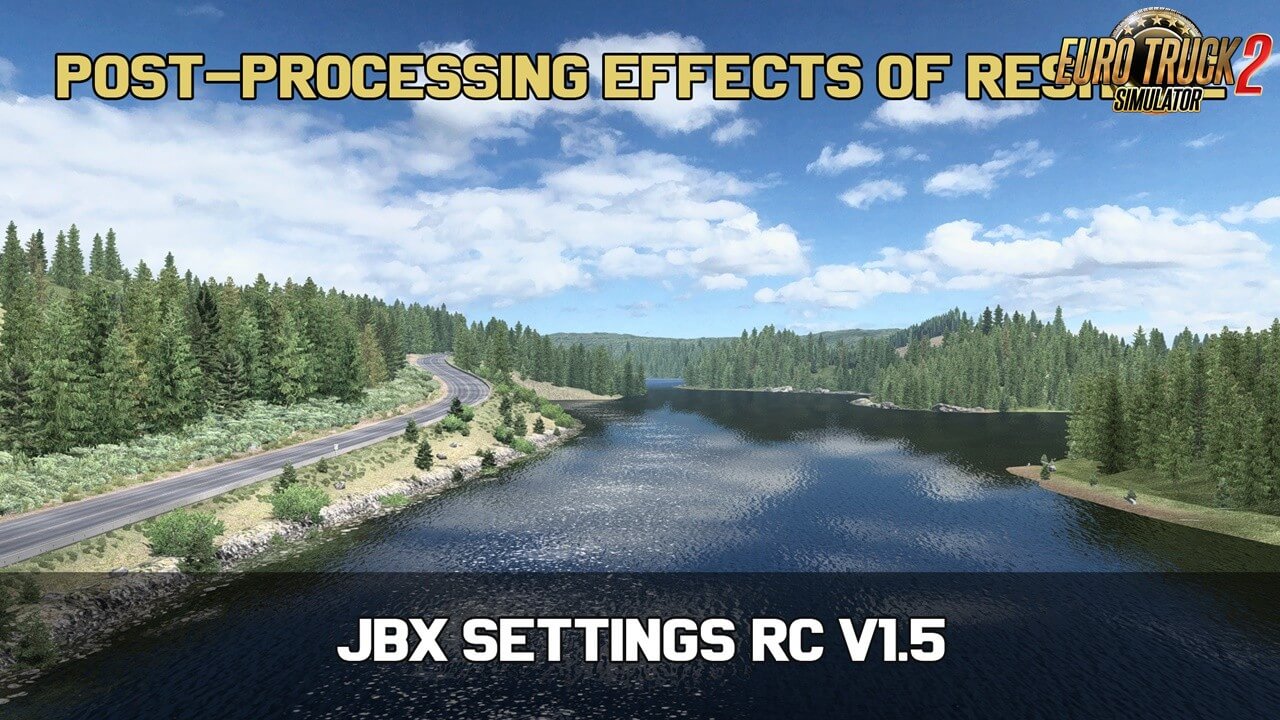JBX Settings v 1.9.17 Reshade and SweetFX for Ets2
JBX Settings v 1.9.17 Reshade and SweetFX for Ets2 1.34.x game version
The post-processing effects of Reshade and SweetFX + JBX Settings offer more
realistic graphics and compatibility with many Games.
Features:
– Better Lighting
– Better Color
– Better Contrast
– Sharpness and Focus
– Better Color Temperature
Package Content:
– Reshade
– SweetFX
– eFX
– JBX Settings
New Changelog:
v1.9.17 for Reshade: Adjustments and Improvements in Tonemap.
- Better Clarity
- Added Reshade v4.2.1
- Updated PDF installation guide for Reshade
- Updated JBX-Settings-Shaders (Folder)
- Updated ReShade.ini
v1.9.8.F for SweetFX and eFX: Adjustments and Improvements in Tonemap.
- Better Clarity
- Updated PDF installation guide for SweetFX
- Updated SweetFX (Folder)
- Better Clarity
- Added Reshade v4.2.1
- Updated PDF installation guide for Reshade
- Updated JBX-Settings-Shaders (Folder)
- Updated ReShade.ini
v1.9.8.F for SweetFX and eFX: Adjustments and Improvements in Tonemap.
- Better Clarity
- Updated PDF installation guide for SweetFX
- Updated SweetFX (Folder)
*Before proceeding with the installation remove all the previous Reshade or SweetFX files.
Required Settings for JBX Weather 2 + JBX Settings
1.) Graphic Configuration
- Scaling: 400%
- Anti-Aliasing (MLAA): OFF (*)
- High Dynamic Range: ON (*)
- Depth of Field (DOF): OFF
- Rays of Sunshine: ON (*)
- Color Correction: ON
- Anisotropic Filtering: Maximum (*)
Configuration in Config.cfg
- uset r_gamma "1" (*)
- uset r_color_correction "1"
- uset r_cloud_shadows "1"
- uset r_mlaa "0" (*)
- uset r_dof "0"
- uset r_buffer_page_size "30"
- uset r_texture_detail "0"
- uset g_bloom "1"
Path: \Documents\American Truck Simulator\config.cfg
Path: \Documents\Euro Truck Simulator 2\config.cfg
Note: Exit the game before modifying config.cfg
2.) Restore Default Color Settings in Nvidia, AMD or Intel Control Panel.
3.) Restore Default Monitor Settings. I recommend Brightness 90 or 100%.
4.) Calibrate Screen color in Color Manager in Windows. Use Color Profile calibrated as the default for the Monitor.
5.) Deactivate all Anti-Aliasing Options in Nvidia, AMD or Intel Control Panel.
6.) Import my Nvidia Inspector Profile with Performance Adjustments. Only for Nvidia Graphics Card.
1.) Graphic Configuration
- Scaling: 400%
- Anti-Aliasing (MLAA): OFF (*)
- High Dynamic Range: ON (*)
- Depth of Field (DOF): OFF
- Rays of Sunshine: ON (*)
- Color Correction: ON
- Anisotropic Filtering: Maximum (*)
Configuration in Config.cfg
- uset r_gamma "1" (*)
- uset r_color_correction "1"
- uset r_cloud_shadows "1"
- uset r_mlaa "0" (*)
- uset r_dof "0"
- uset r_buffer_page_size "30"
- uset r_texture_detail "0"
- uset g_bloom "1"
Path: \Documents\American Truck Simulator\config.cfg
Path: \Documents\Euro Truck Simulator 2\config.cfg
Note: Exit the game before modifying config.cfg
2.) Restore Default Color Settings in Nvidia, AMD or Intel Control Panel.
3.) Restore Default Monitor Settings. I recommend Brightness 90 or 100%.
4.) Calibrate Screen color in Color Manager in Windows. Use Color Profile calibrated as the default for the Monitor.
5.) Deactivate all Anti-Aliasing Options in Nvidia, AMD or Intel Control Panel.
6.) Import my Nvidia Inspector Profile with Performance Adjustments. Only for Nvidia Graphics Card.
Compatible: Con la mayoría de los juegos – With most games
Do not re-upload to other servers, keep my links if you are going to share,
Do not use my modifications in other works without my permission.
-
🔗 Support the work and effort of the author by downloading files exclusively from the official links.
✅ You ensure that you download an authentic and safe version.
✅ You directly support the author to continue developing and improving the project.
✅ You avoid the risk of modified or infected files from unofficial sources.
Simple steps to install ETS2 Mods:
- Download the mod «JBX Settings v 1.9.17 Reshade and SweetFX for Ets2»- Use WinRAR or 7-zip and unzip the archive;
- Copy the file with the extension .scs in My Documents/Euro Truck Simulator/mod folder
- Start the game, go to your profile, see the Mod manager and activate the mod.
Leave a comment
We're eager to hear about your experience with this mod! If you've given it a try, please share your thoughts, both positive and negative. Your detailed review will be incredibly helpful for those considering a download.